NextDNS - Access Management
-
NextDNS is a network software to control Internet access, block ads and filter bad content, malicious code by interfering with the device's connection to the DNS server.
-
This is a system that has been equipped with the most common ad blocking filters so that when we access the Internet there will be no more ads.
a. Access instructions:
- At the Dashboard interface after successfully logging in to the LAN system, click on the AdGuard Home icon on the display screen:
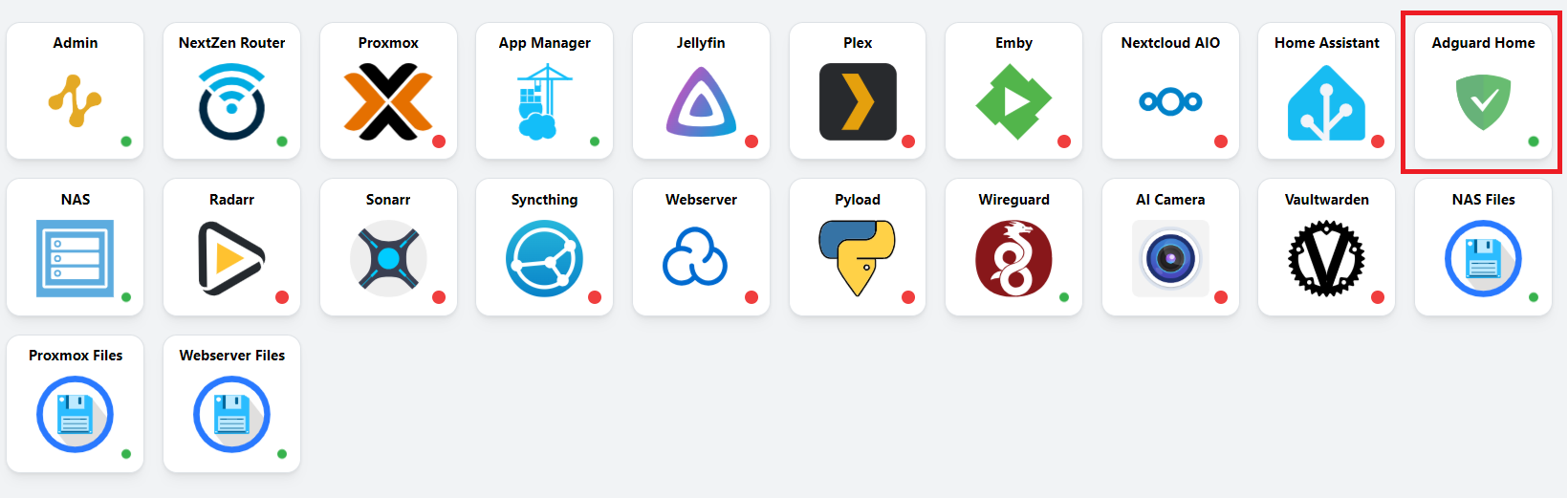
- After successful access, you will go to the AdGuard Home homepage and will display the login interface as follows:
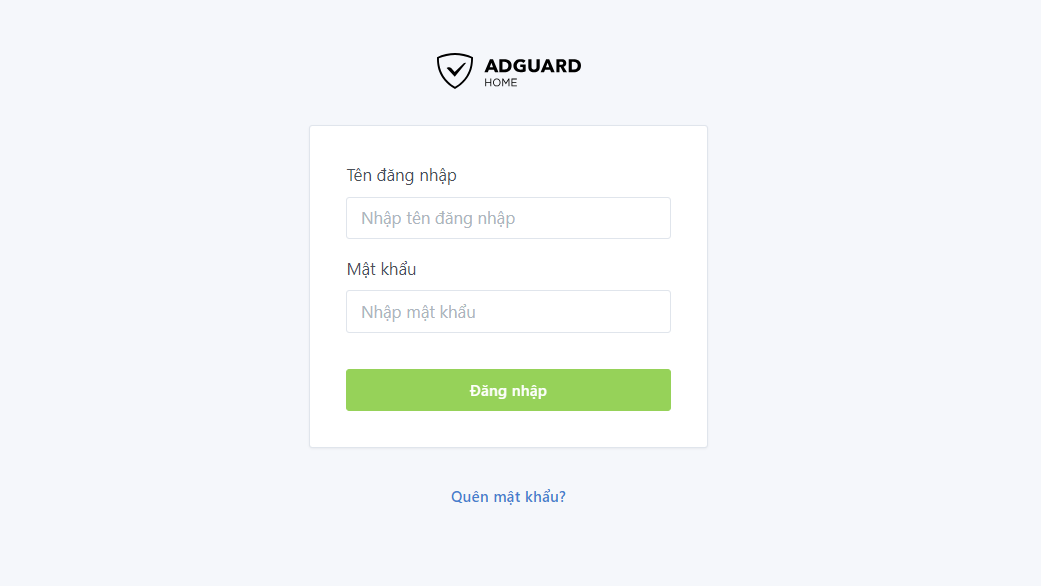
b. User manual:
- After logging in to NextDNS, you can see the following interface:
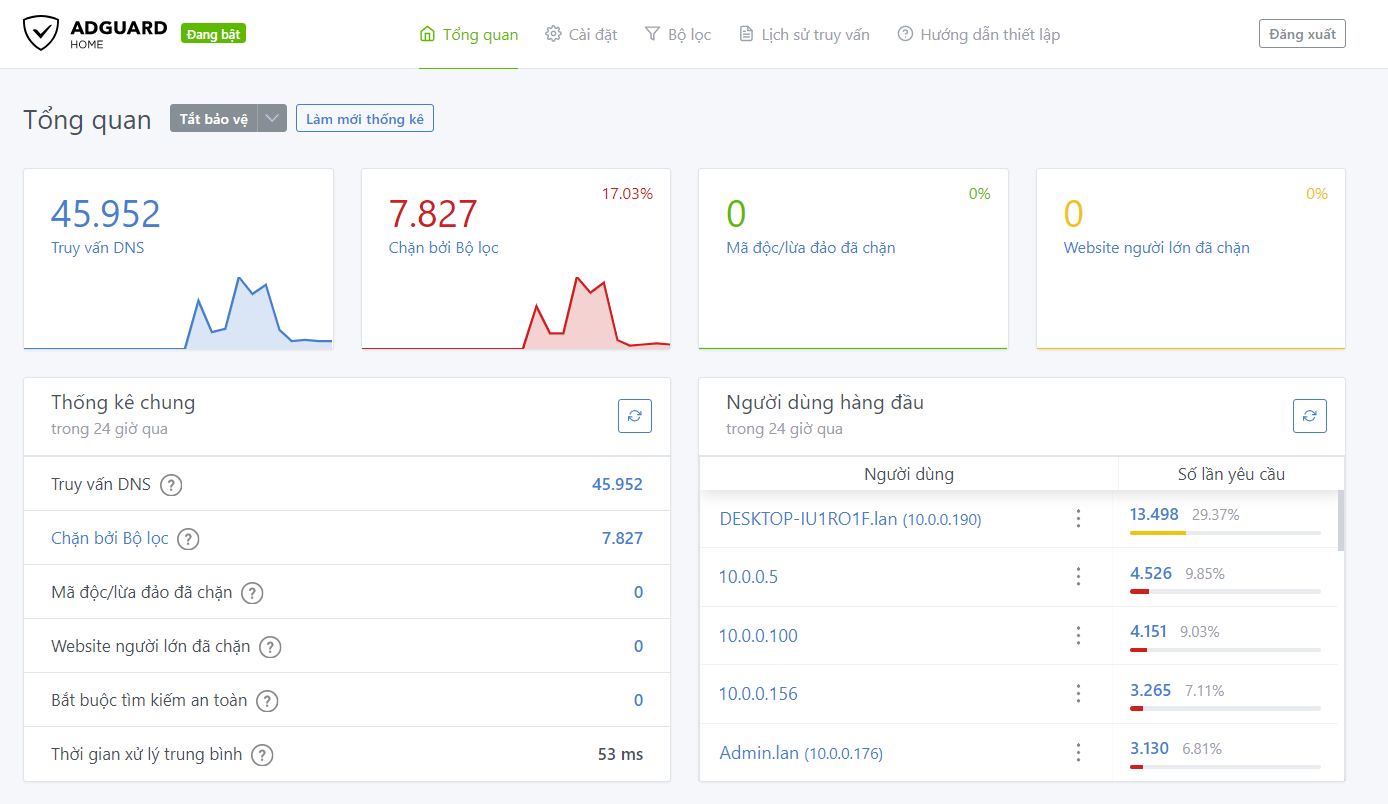
- In the interface above, we can see:
- Number of DNS queries inside the network going out to the Internet:
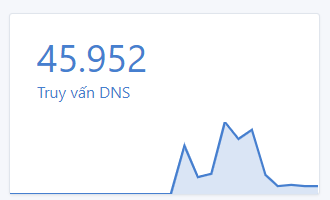
- Number of domains; bad IP address; malicious code, phishing and adult websites have been blocked:
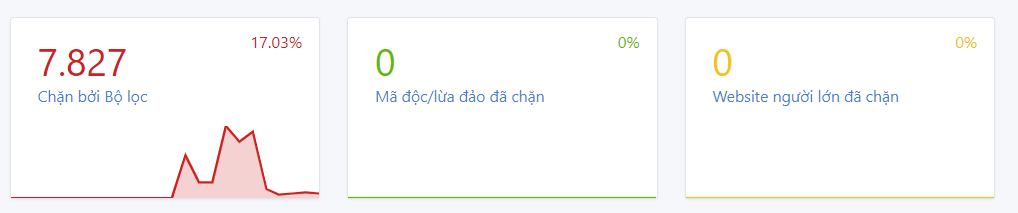
- We can see which devices on the network or IP addresses are using the most Internet in the Top Users section:
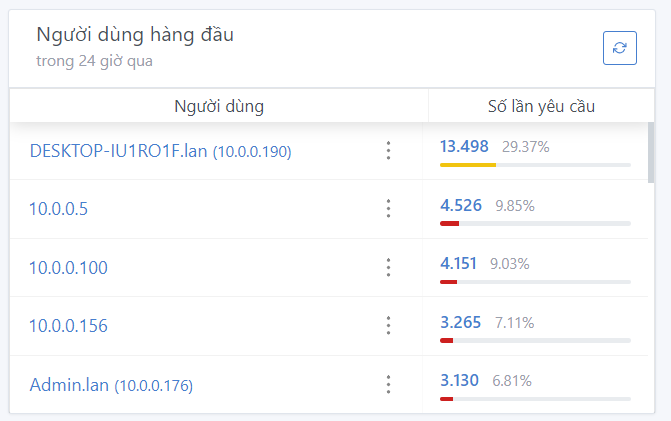
- When we select any user, we can see that device's Internet query history:
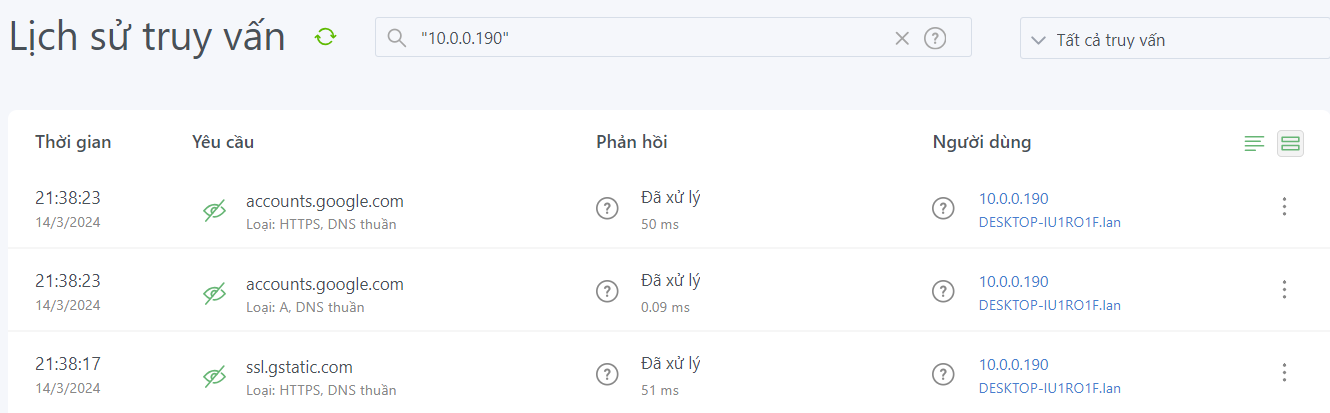
-
We can see some information such as blocked addresses and advertising addresses of that device.
-
In addition to observing their Internet query history, we can block that device and IP address:
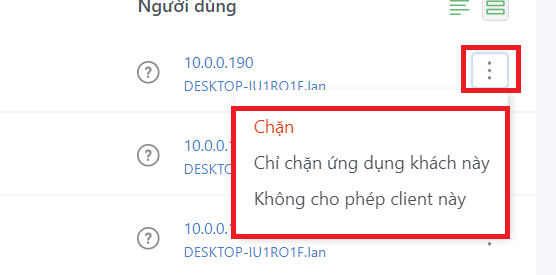
- In the main interface, we can see the most queried domains and most blocked domains in the past 24 hours as well as the number of requests and how many times that domain has been blocked or accessed.
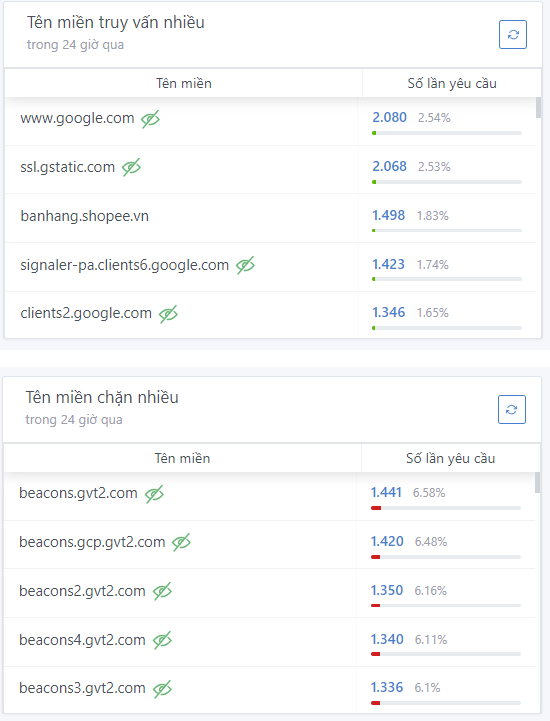
- On the Query History tab, we will see an overview of the devices in the system from many different IP addresses in the LAN that are being accessed.
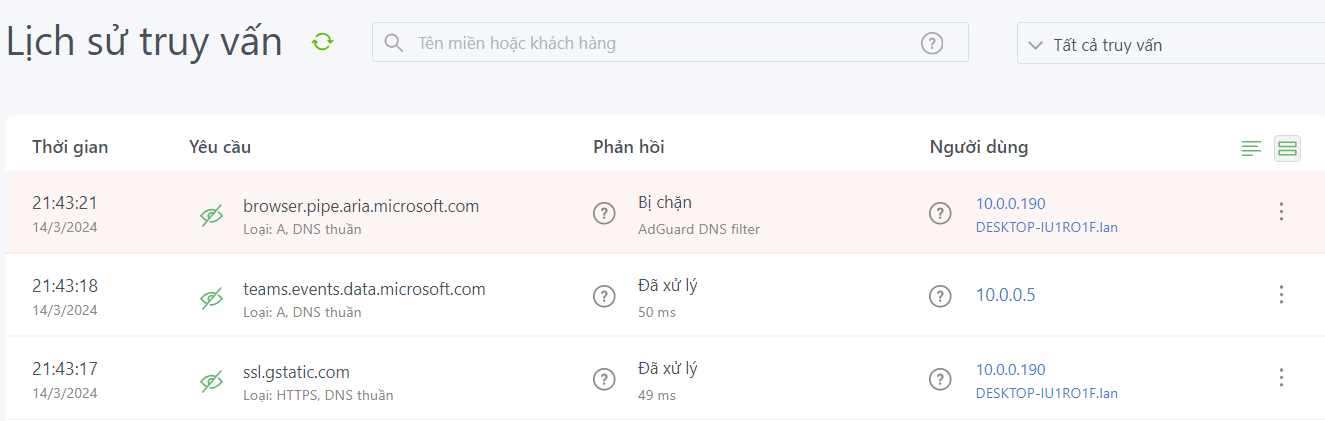
We can quickly block some popular services today such as Youtube, TikTok, Telegram, Spotify,... when clicking on the Blocked Services tab in the Query History section:
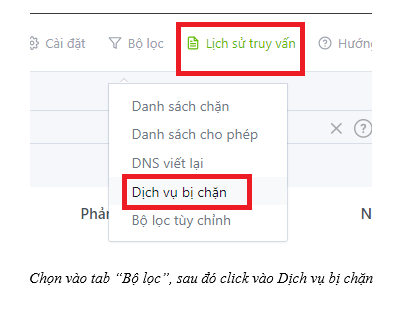
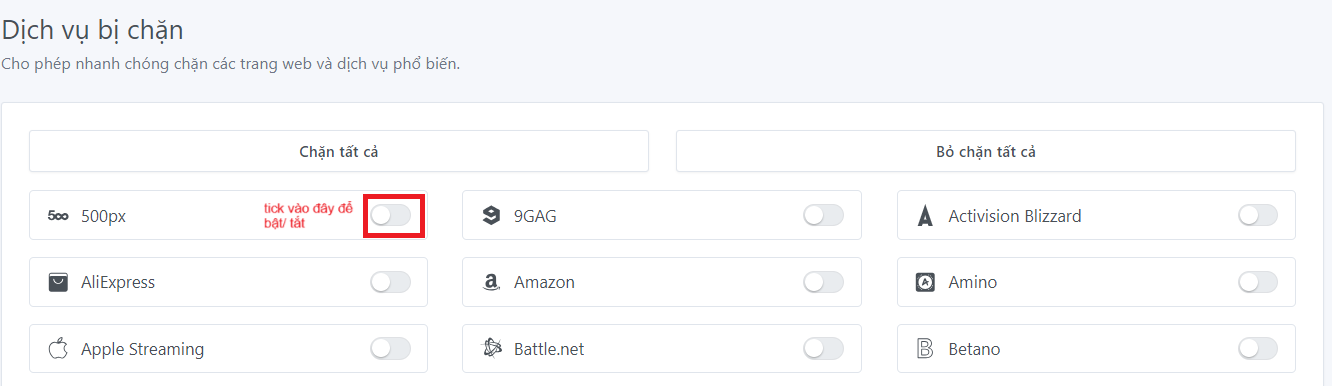
- Additionally, we can set a schedule to pause blocking a service if we are blocking that service by default:
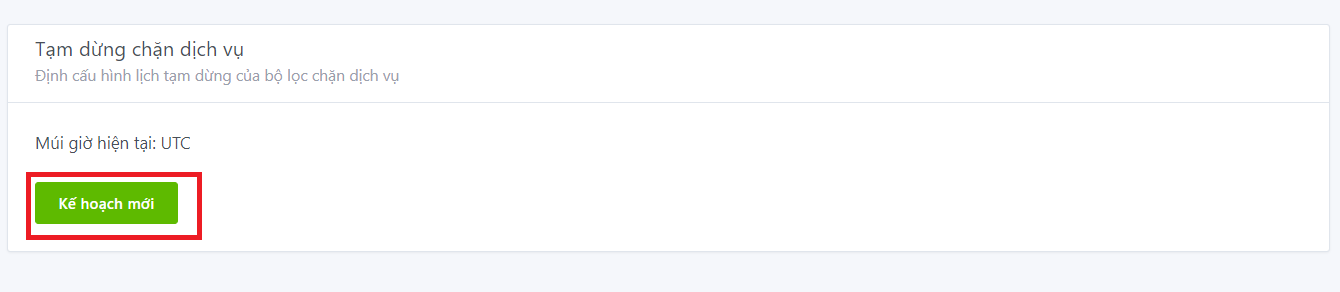
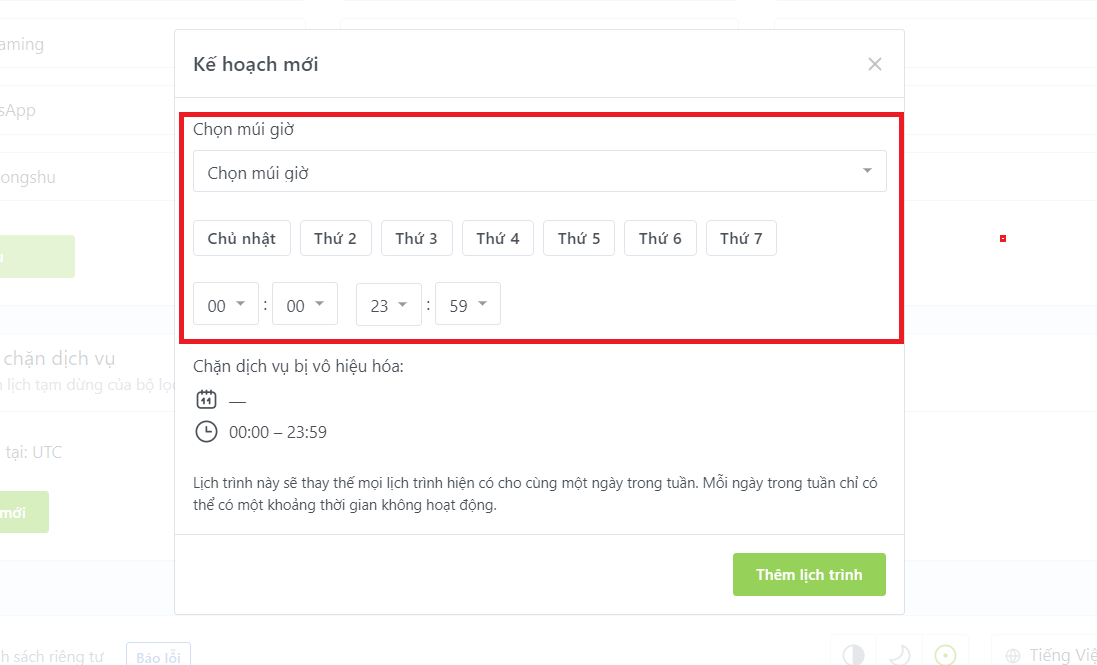
- If we want to allow certain devices to access the service, we select Filter, then go to Allow List:
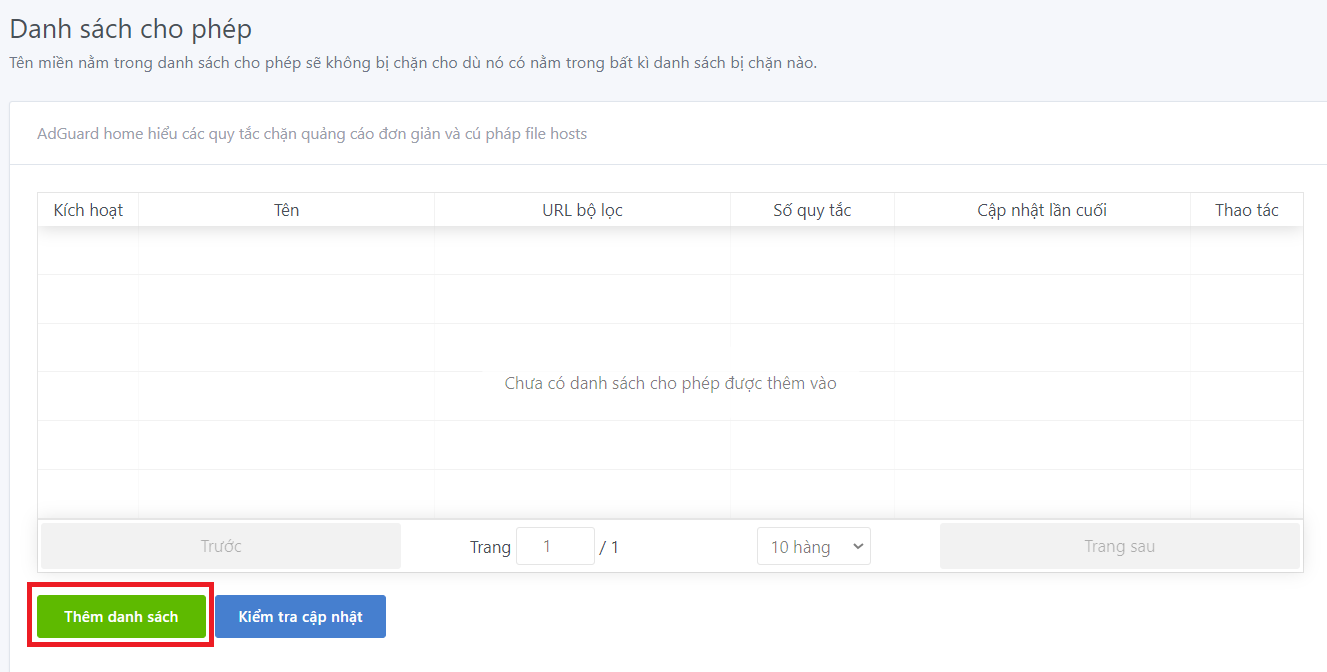
- By clicking Add list, we can enter the name and IP address in the LAN, then we can add that device to the allowed list, that address will be allowed access.
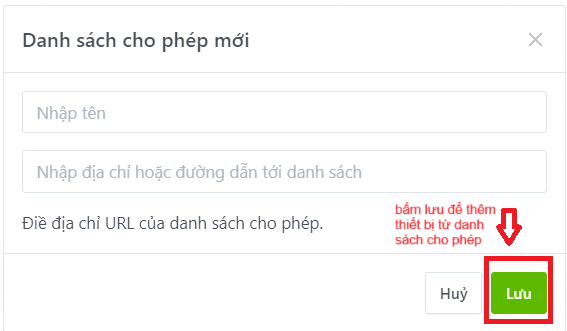
- A whitelisted domain name will not be blocked even if it is on any blocked list.
Interactive Graph
Table Of Contents